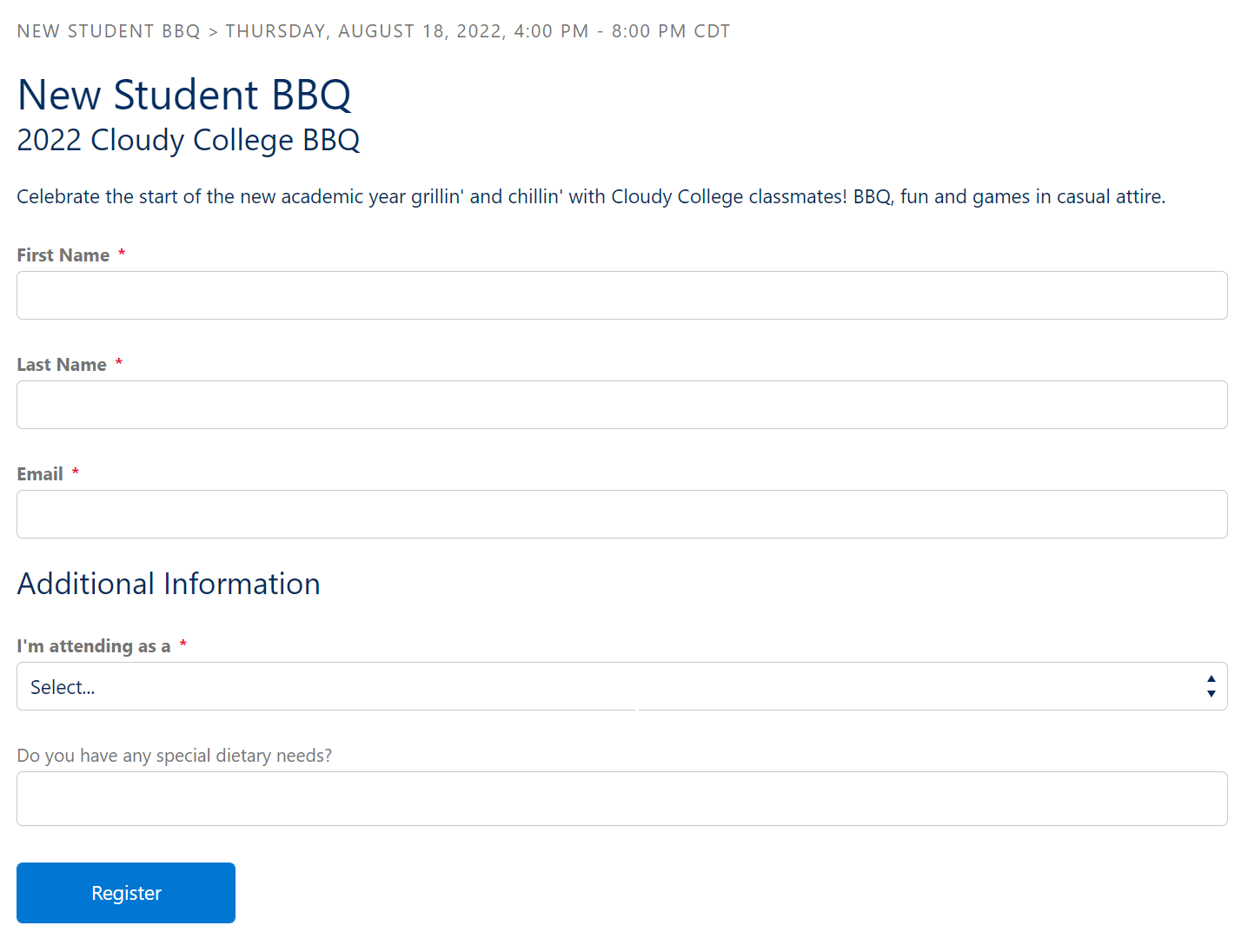Registrant Additional Questions
Standard questions allow for asking up to 5 additional questions during the registration process. Use cases might be to ask for a T-Shirt size or about dietary restrictions. These fields have specific preconfigured field types (e.g. text, picklist, etc.). The standard questions are configured on the Summit Events event pages and appear below standard questions on the registration form. You can select which ones you want to display, if the field should be required, you can even change the label of the question. These may be all that is needed for most of your events. If you have more advanced needs, Summit Events also provides the ability to create your own custom questions.
Create an Additional Question
- From the Summit Event record, navigate to the Add’l Configuration & Options section.
- In the Additional Question 1 section, select the appropriate Type from the list of options in ”Add Info Question Type 1” field. Selecting a “Question Type” automatically enables the field for display on the registration form. The available type options are:
| Option | Behavior |
|---|---|
| Pick-list | optional for the registrant, a list of predefined options |
| Pick-list required | required for the registrant, a list of predefined options |
| Text area | optional for the registrant, free multi-line text textbox area of up to 255 characters |
| Text area required | required for the registrant, free multi-line text textbox area of up to 255 characters |
| Text box | optional for the registrant, free single line text textbox of up to 255 characters |
| Text box required | required for the registrant, free single line text textbox of up to 255 characters |
- Enter the prompt text to appear with the question in the “Add Info Question Text” field.
- If the Type of the question chosen is picklist, add the options in the “Add Info Question Pick List” field. Multiple items are entered with a hard return in between each. The items will only appear if you have selected Pick-list or Pick-list required as the question type.
- Repeat for questions 2-5, if necessary. If you need more than five questions proceed to the custom questions section.
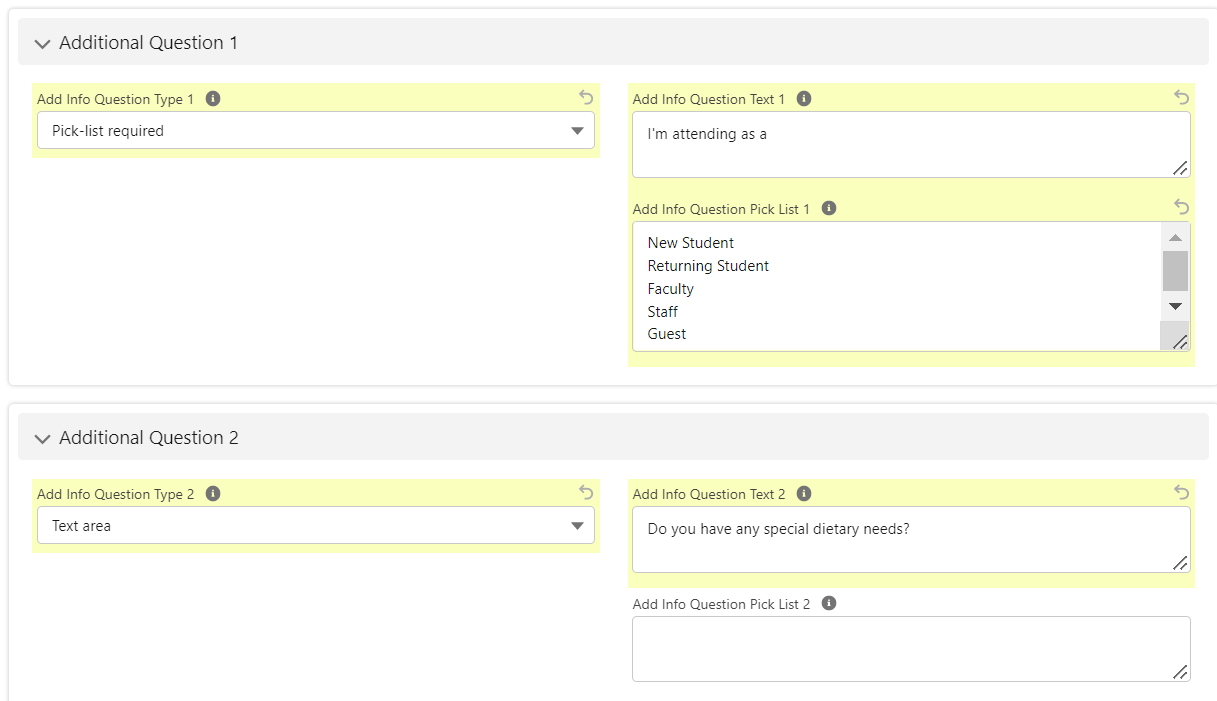
On Event Instance record, click the Register link under the Registration Link in the record heading.
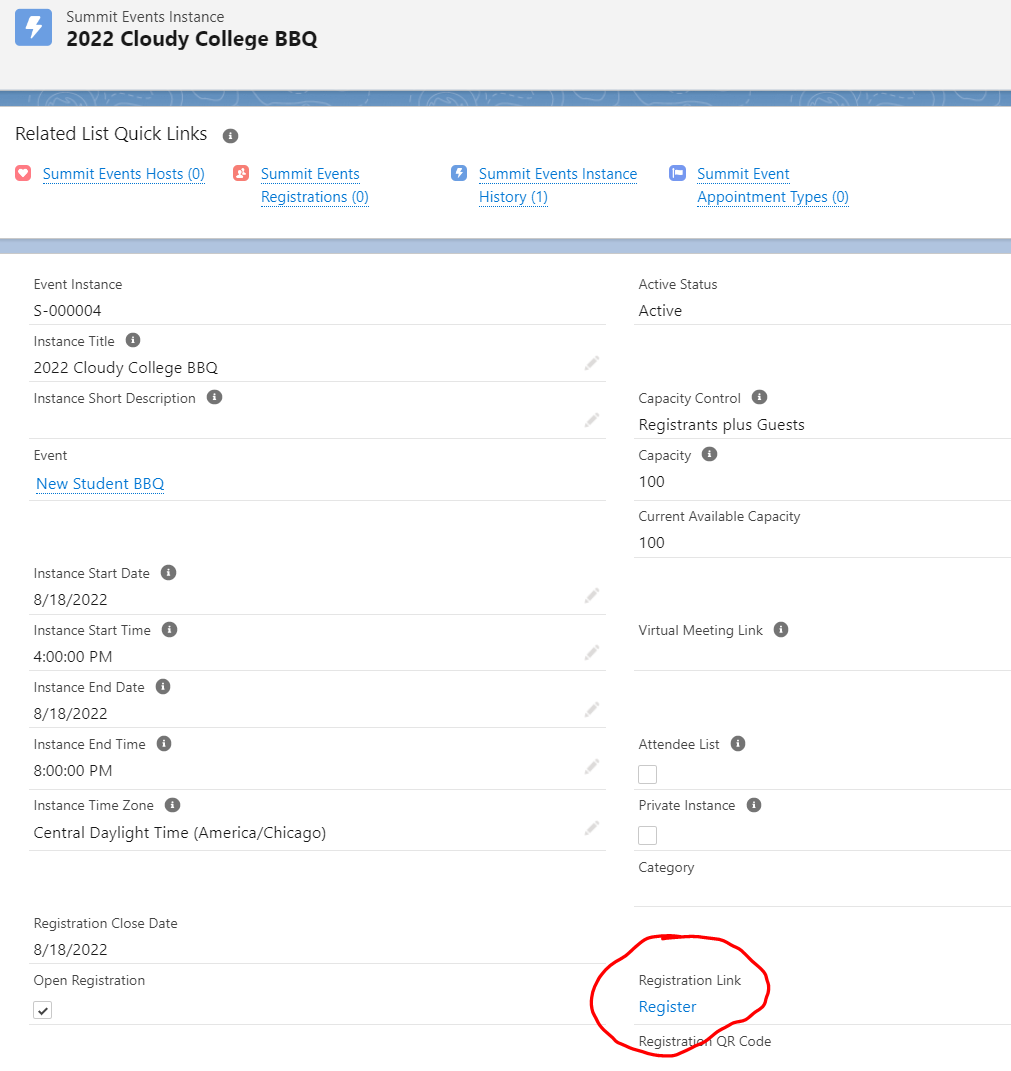
Navigate to the registration page and confirm registration fields are displaying and editable.